Introduction
Using Sitely
Elements
How to
The Privacy section of Sitely’s settings helps you comply with laws regarding privacy, tracking and data collection. It does not replace the advice of a legal expert.
Pressing the "Enable privacy support" button will create a new privacy policy page and also generate the cookie banner.
The box with your policy is empty and you'll have to fill in the legal text. The "Deny" and "Remove" buttons are linked to code that sets a cookie remembering the visitor denied consent or removes it if it was previously accepted.
In the Style settings you can choose whether visitors are or aren't immediately exposed to tracking, if you want to accept scrolling as implying acceptance (after which the banner will fade away immediately or after a chosen amount of time) and where you want the banner to appear, at the bottom or at the top of pages.
The text in the banner is customizable and you can choose if the privacy policy link goes to the page created by Sitely or to any external url of your choice.
The consent banner is visible and floating on the privacy page, but will be shown on all site pages in the designated position (top or bottom), until the user accepts the policy. In preview it will show on all pages, or not at all, depending on the setting in the preview popup.
A Sitely-built website, if unchanged externally, does not inherently collect personal information, and as such is not the subject of GDPR, which is a law addressing collection and storage of personal information. For further information refer to this article on GDPR vs. cookies.
If you have a contact form you will most likely need to link to your privacy policy, and you might need consent, and collecting proof of consent, depending on what personal data you will be collecting.
For any third party integration you will need to assess on a case-by-case basis what personal data is collected and how to communicate it.
All third party content, whether built-in or in code embed elements, supports two-step activation. This lets a site visitor unblock a specific widget even if they denied consent when first visiting the website, for example they want to see a Google map of your store even if they denied consent to all cookies. In the case of TTDSG in Germany, it’s a requirement to block third party content and unblock it individually, even if the site visitor accepted the cookie banner and expressed consent.
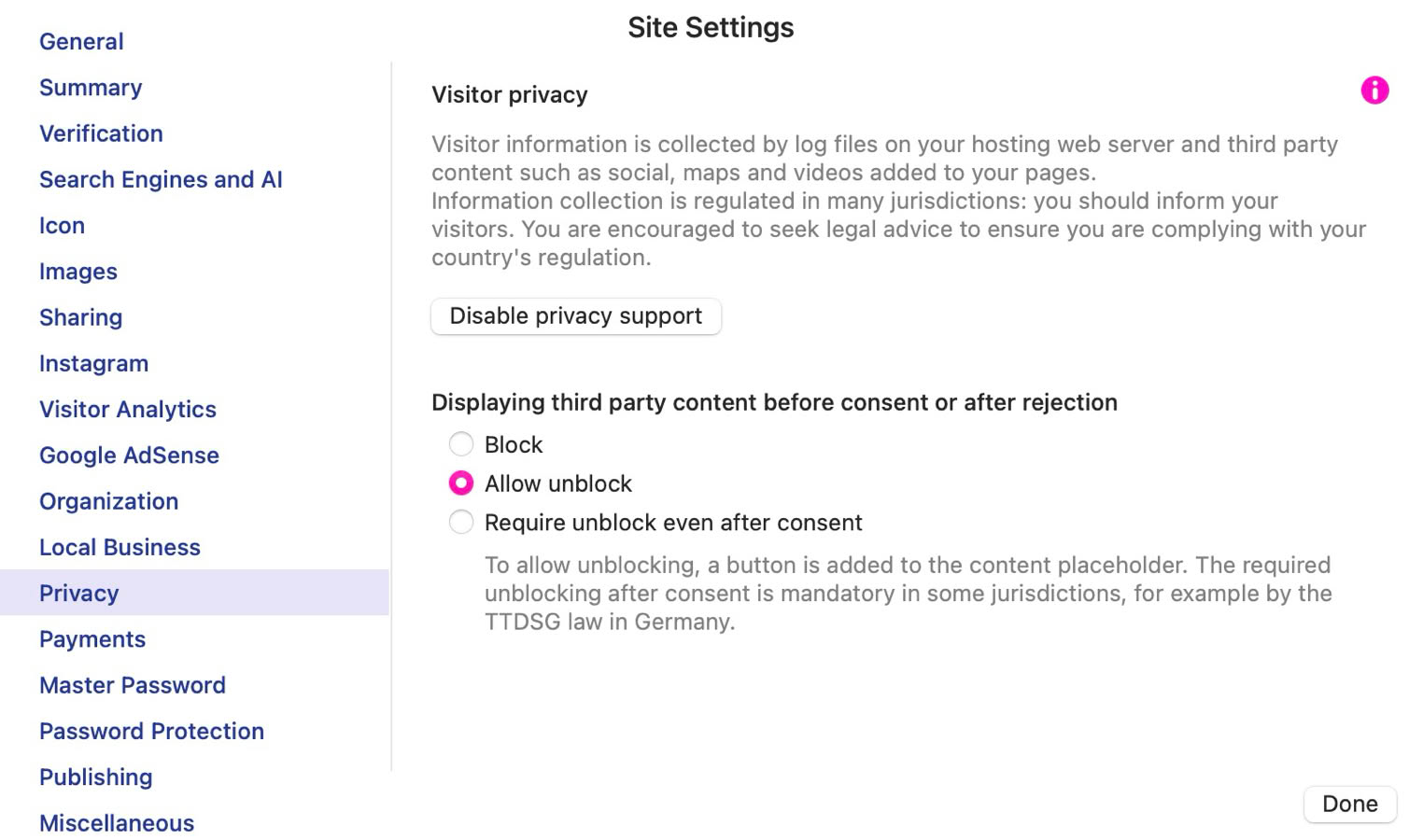
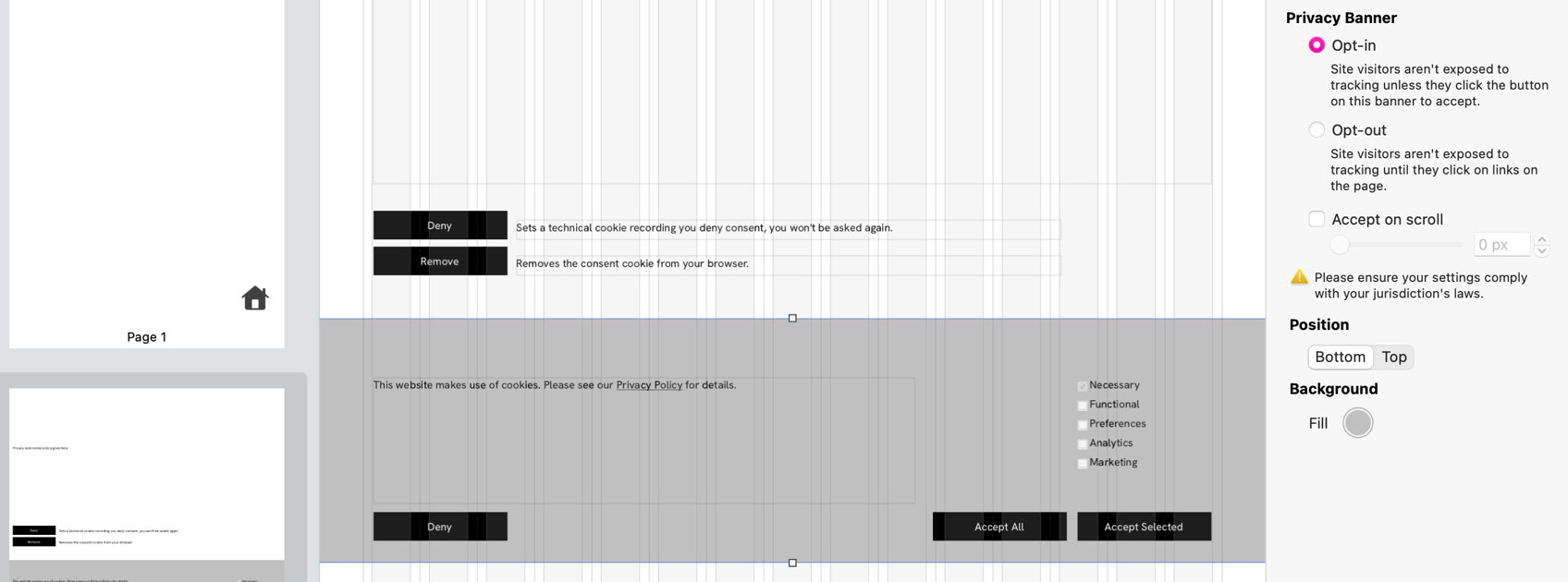
Please report any shortcoming in this documentation and we’ll fix it as soon as possible!
Updated for Sitely 6