Introduction
Using Sitely
Elements
How to
Site settings are an important part of getting your website visible on the internet - Without much of the information you provide here, your website will simply be another page in the “black hole” of the world-wide-web”. Visitors and search engines need to know your site exists, and the information provided here goes a long way to ensuring that everyone will be able to find your carefully crafted Sitely website.
The toolbar button "Settings" opens a dialog where you can control these various aspects of your site: Here is what the setting icon looks like.
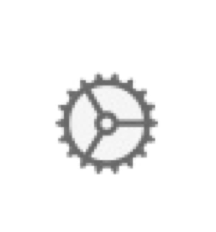
This section includes the website address and language. The address is important for search engines and sharing purposes. The website language helps search engines and non-human visitors understand the site without inferring it from the text. You can add multiple languages here if you’re creating a multi-lingual site. By adding all your language options here, search engines will be better poised to offer up your website in search results based on the language of the site visitor.
The summary section is really for your information only. It sets out details about what your site contains in terms of pages, words, images etc. These are collectively referred to as ‘Website Assets’. There is nothing for you to change here as the information is automatically generated from your project.
This is where you add those all-important verification codes that search engines and social media platforms give you to enter into your website. These codes confirm your ownership of the website and give permission to the various platforms to access your site. You can get these verification codes by signing up to the ‘Webmaster Tools’ section that most platforms offer.
Search engines rely on files like 'sitemap.xml' and 'robots.txt' to understand the structure and content of your website for indexing. This section in the settings panel automates the creation of these files, streamlining the process. It empowers you to control how search engines interact with your site. You can specify which pages they're allowed to index, store for future reference, and whether they can access images and download files. This control helps ensure that search engines navigate and utilize your website according to your preferences.
This section allows you to choose the resolution for the images generated by Sitely. "@2x" is common for modern devices like the iPhone 4 or later, while "@3x" offers very high resolution, especially for edge-to-edge screen iPhones. Generating images at these resolutions improves clarity but may increase the number of images generated by >Sitely. However, visitors will only be delivered images optimized for their device.
The "WebP" and “AVIF” options generate additional images in a compression formats widely used and recommended. Sitely ensures that modern browsers only serve the necessary resolution images, reducing the site's overall size. These additional image sizes and formats impact website publishing time and disk size but don't affect page delivery time for visitors.
Sitely's "Better Compression" option optimizes compression levels for JPEG, WebP and AVIF images and uses slow algorithms for PNG images to reduce size while maintaining quality. Overall, this improves site performance and user experience.
In todays world of social media and link sharing, it’s important to present your web pages to the world in a professional way. The traditional look of a website link in a social media post or messaging app would be something like this:
https://yoursite.com/index.html
But, if you enable the sharing option in Sitely, your link will be transformed into something like the example below. The actual image, page title and description will be taken from the page settings you enter for each page of your site. If you don’t specify a Social Card Image in your page settings, Sitely will use the first image it finds on your page.
It’s not only social media posts that utilise card formats for website links, messaging apps such telegram, whatsApp and even normal SMS messages can display social cards. They may be formatted differently, depending upon the app, but they all look a lot better than a plain old text link. Here are a couple of examples from messaging apps.
Activate Google Analytics tracking by entering your Google Analytics, Tag Manager, Meta Pixel or Matomo identifier. A single analytics option is only ever active. You will need analytics accounts for this option.
Integration with Google’s services is compliant with Consent Mode 2, in which Sitely’s coding of your website acts as a consent management platform.
Note: Sharing user information with third parties, such as Google, usually requires specific consent from visitors to your website. Be sure to check the option that adds a privacy policy fragment to your privacy page. See our section on Privacy further down this page.
Enabling this option allows Sitely to to incorporate post sharing features with your instagram account. For example, placing an image or gallery on your canvas will allow you to grab images from your instagram account. You will also need to enable this option in order to use Sitely’s Instagram element. Sitely Integration is based on behold.so’s Instagram feed generator.
The information entered in this panel won’t be visible to site visitors directly, rather it is stored as so called “structured data” that search engines read. This metadata improves how search engines show search results about your website and connect it to other web properties. It is typically used in Google Maps for highlighting businesses and their locations.
This is where you can set and change the password protecting sensitive data stored in the project file. If, for example, you were sharing your project file with others (collaborators or clients), you wouldn’t want anyone discovering things like email passwords, or FTP login credentials. By using the options in this panel, you can prevent unauthorised access to this sensitive information.
Customize settings like mobile auto-scaling, hiding text that extends beyond the frame, and adding an always-visible vertical scrollbar for precise layout control. The mobile auto-scaling option is particularly helpful for dealing with smartphones with different screen resolutions - alway ensuring that the page is displayed at the full width of the device screen.
Please report any shortcoming in this documentation and we’ll fix it as soon as possible!
Updated for Sitely 6