Introduction
Using Sitely
Elements
How to
Sitely supports single tweet element, and a complete timeline.
To display a single tweet just paste the embed code, ID or URL. The easiest way is copying the embed code directly from the twitter website, by clicking on the down-pointing chevron and selecting “Copy Link to Tweet” or “Embed tweet”, then copying the content into Sitely.
The Twitter Timeline will show a full timeline. Twitter only requires a profile name to create the embedded timeline.
Twitter buttons like Follow or Share a link can be added to your website through Sitely's standard Embed element.
Please refer to Twitter documentation for further information:
If you have an ad or content blocker installed in Safari, Twitter gets removed from the page (as it tracks users via cookies), so the Twitter button won’t be visible in preview or in the published site. Disabling the blocker or whitelisting preview of your site will show the Twitter button properly.
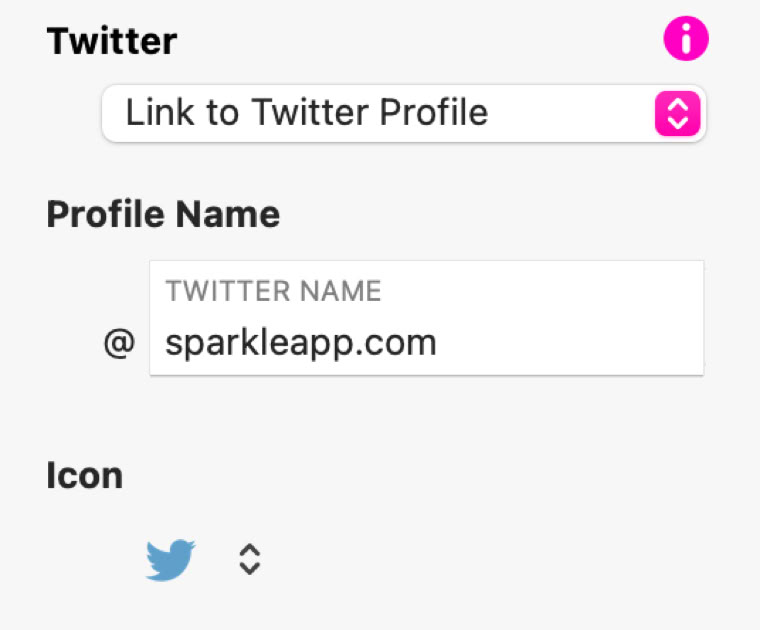
Please report any shortcoming in this documentation and we’ll fix it as soon as possible!
Updated for Sitely 6